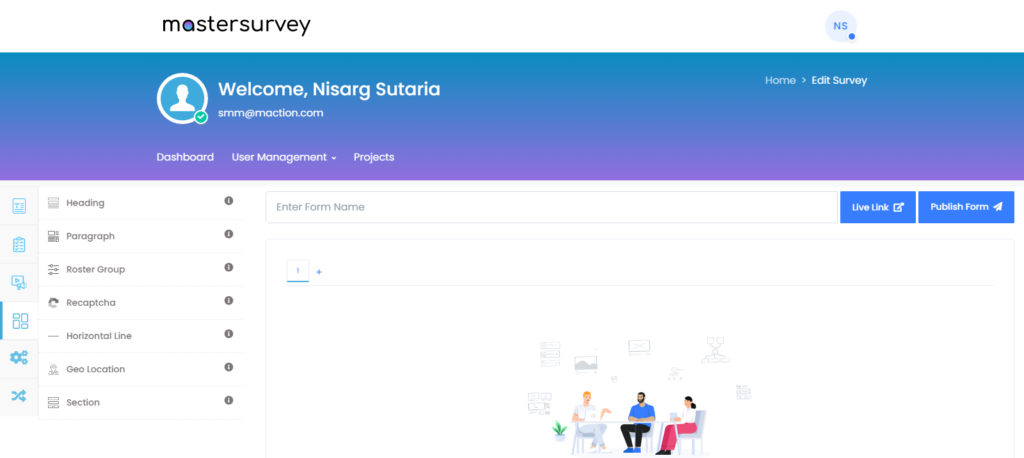
Now we will check all the options mentioned on the left side which Heading, Paragraph, Roster Group, Recaptcha, Horizontal Line, Geo Location and Section.
Option : Heading
Writes the prompt by the user as the heading for the form or a particular step. Comes with customizable size and font option.

Title: Enter Heading Title for the Form Page
Size : H1, H2, H3, H4, H5 & H6
Output of Headings:
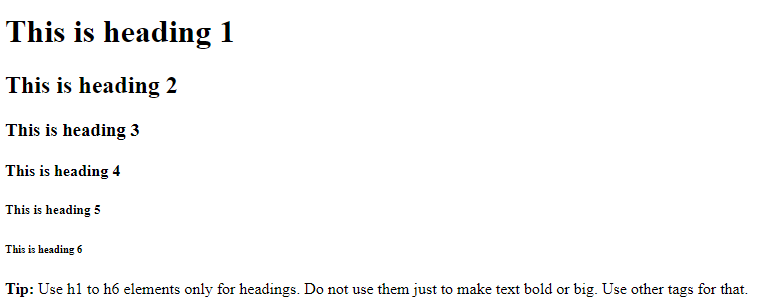
Select Roster Group : Ask a group of questions repeatedly until the respondent indicates that they are done.
Select Section: Not required for this Form-Inputs Option. Attaches the question to a particular section of the survey, thus keeping your survey more organised and tidy.
Label : Here you write the Text which you want to display.
Step is number of the Form on Project Dashboard. Refer to this Image below. Check the + Sign.
Mastersurvey Main Screen :
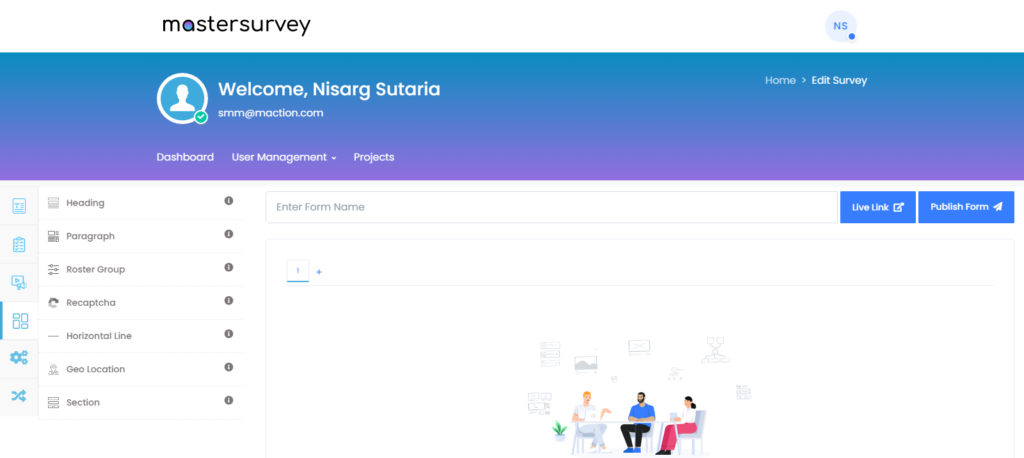
To SAVE the settings please press Submit Button of Blue Color on bottom right side.
Option : Paragraph
Writes the prompt by the user as a paragraph for the form or a particular step in the form. Comes with customizable size and font option.
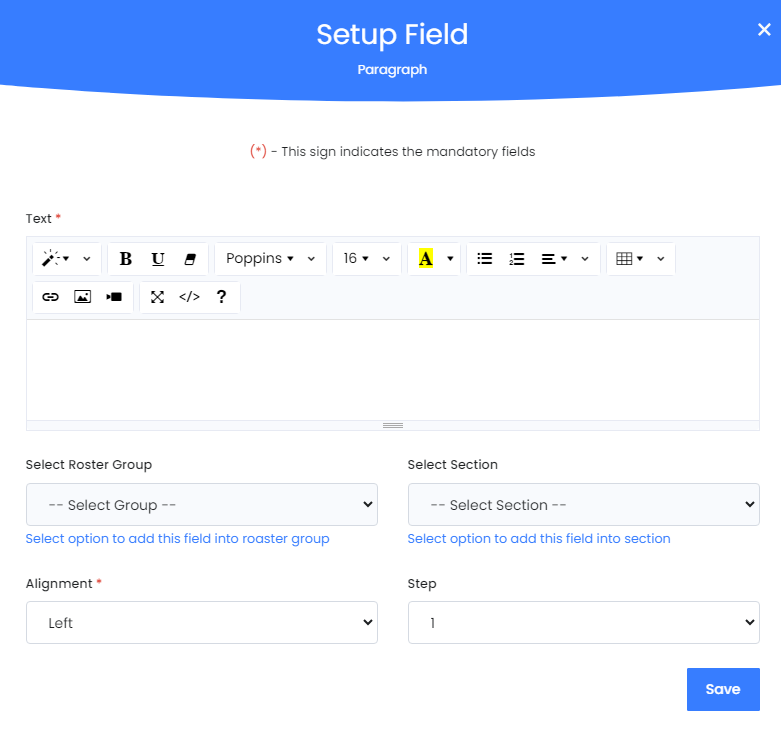
Text : Here you write the Text which you want to display.
Select Roster Group : Ask a group of questions repeatedly until the respondent indicates that they are done.
Select Section: Not required for this Form-Inputs Option. Attaches the question to a particular section of the survey, thus keeping your survey more organised and tidy.
Alignment: Left, Right, Center & Justify alignment of the Text
Step : Step is number of the Form on Project Dashboard. Refer to this Image below. Check the + Sign.
Mastersurvey Main Screen:
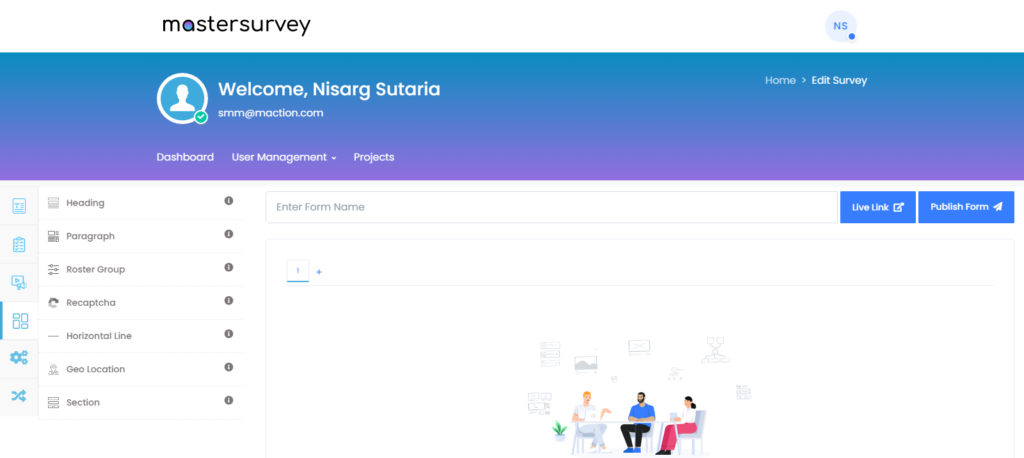
To SAVE the settings please press Submit Button of Blue Color on bottom right side.
Option : Roster Group
Ask a group of questions repeatedly until the respondent indicates that they are done.
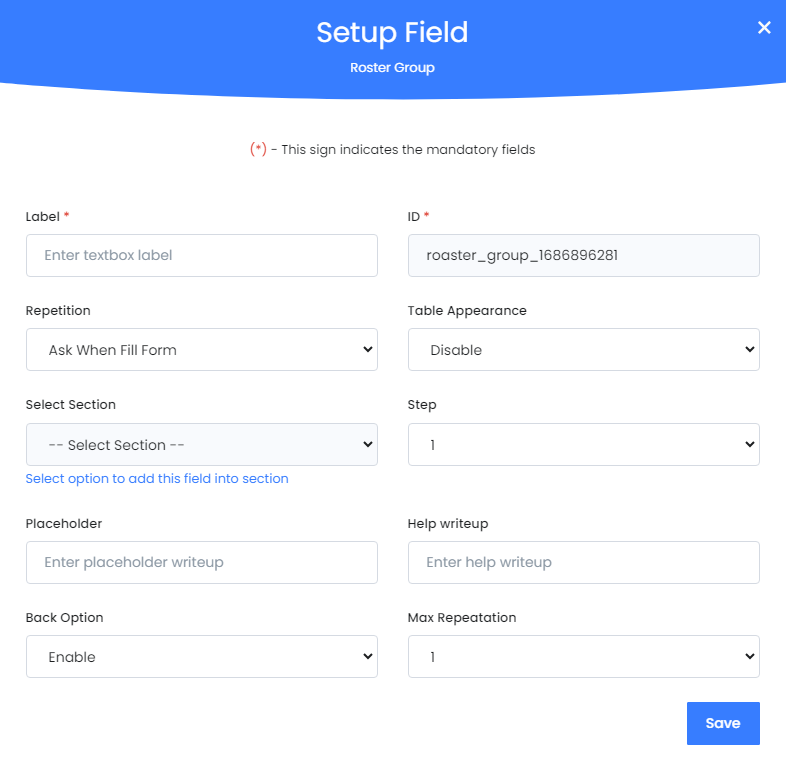
Help Text Pending.
Option : reCaptcha
Puts a reCaptcha button in order to avoid system generated responses and incomplete responses.
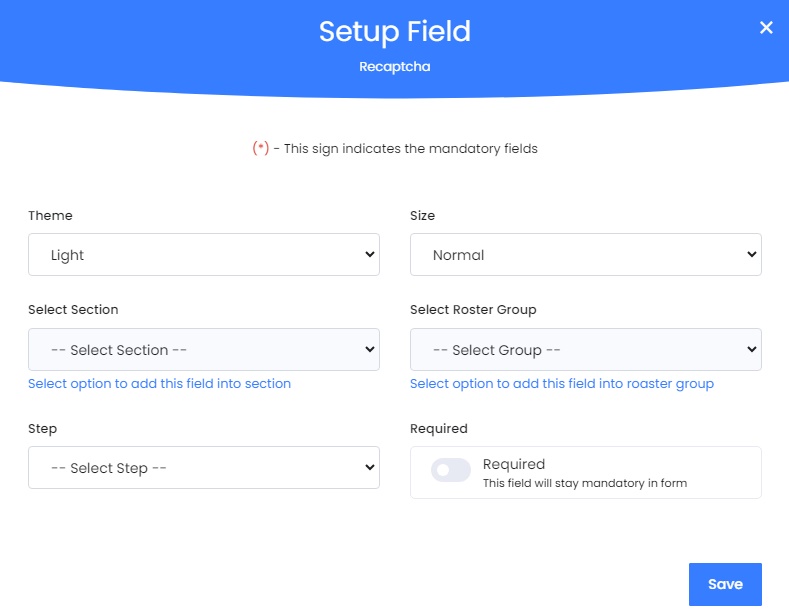
Help Text Pending.
Option : Horizontal Line
Draws a horizontal line between two blocks of content/question. Can be used to indicate closing of sections in a single step, or just to add neatness to the survey.
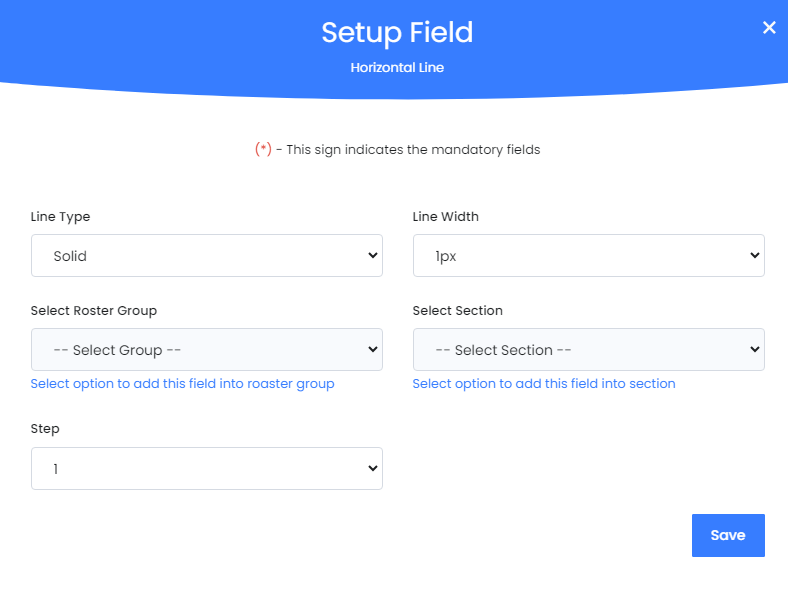
Line Type : There are three options. Solid, Dashed and Dotted
Line Width : From 1 Pixel to 10 Pixel
Select Roster Group : Ask a group of questions repeatedly until the respondent indicates that they are done.
Select Section: Not required for this Form-Inputs Option. Attaches the question to a particular section of the survey, thus keeping your survey more organised and tidy.
Step : Step is number of the Form on Project Dashboard. Refer to this Image below. Check the + Sign.
Mastersurvey Main Screen:
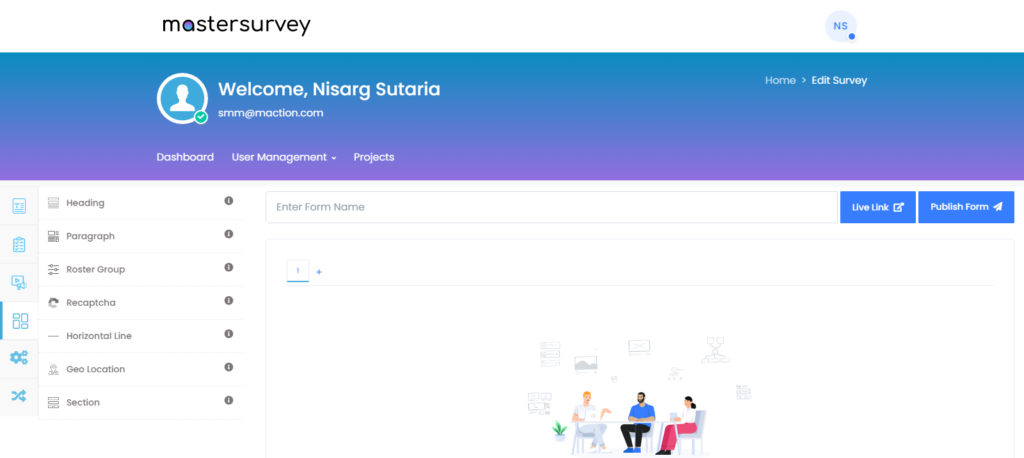
To SAVE the settings please press Submit Button of Blue Color on bottom right side.
Option : Geo Location
Automatically gets the location from the respondent. If permissions to use GPS are not given, then asks the respondents to change it manually. The location includes, Address and the Latitude and Longitudes.
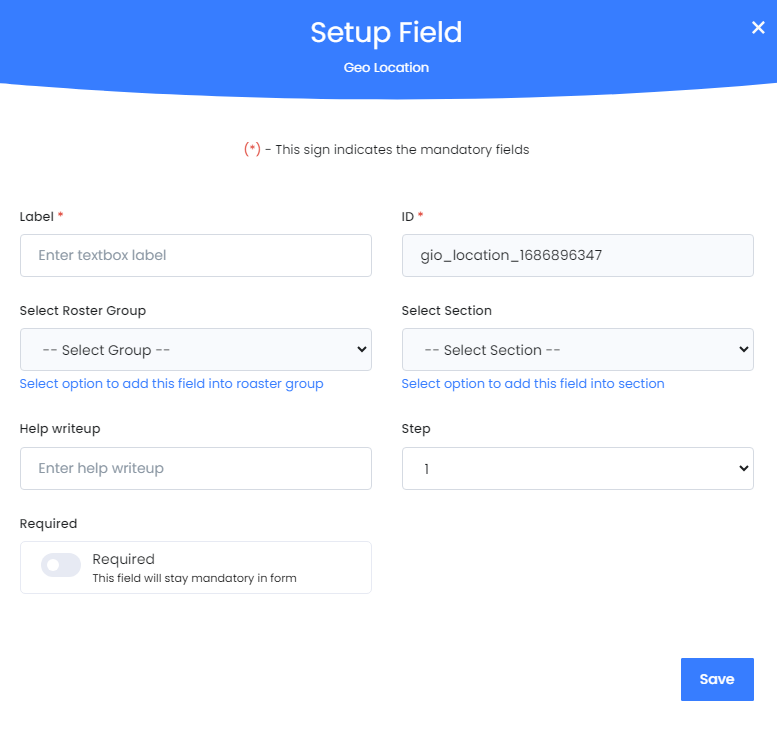
Label : Enter Textbox Label
This characters & numbers field is generated automatically.
Select Roster Group : Ask a group of questions repeatedly until the respondent indicates that they are done.
Select Section : Viewable Map
Help writeup: Gives the user a hint to the answer of the question.
Step : Step is number of the Form on Project Dashboard. Refer to this Image below. Check the + Sign.
Mastersurvey Main Screen:
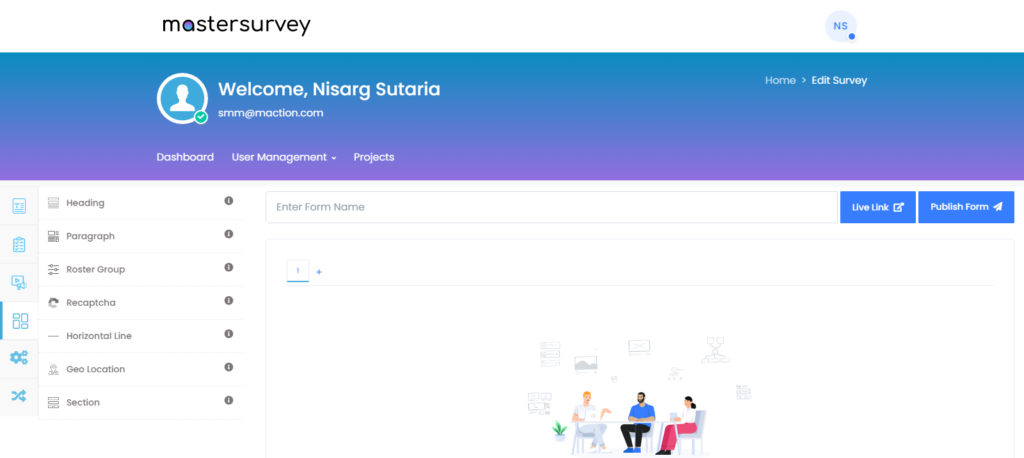
Required : This Field should have a valid data entry.
To SAVE the settings please press Submit Button of Blue Color on bottom right side.
Option : Section
Puts a text and indicates the beginning or closing of a section in a particular step of the form. Can be used to highlight the rules or instructions for the next set of questions.
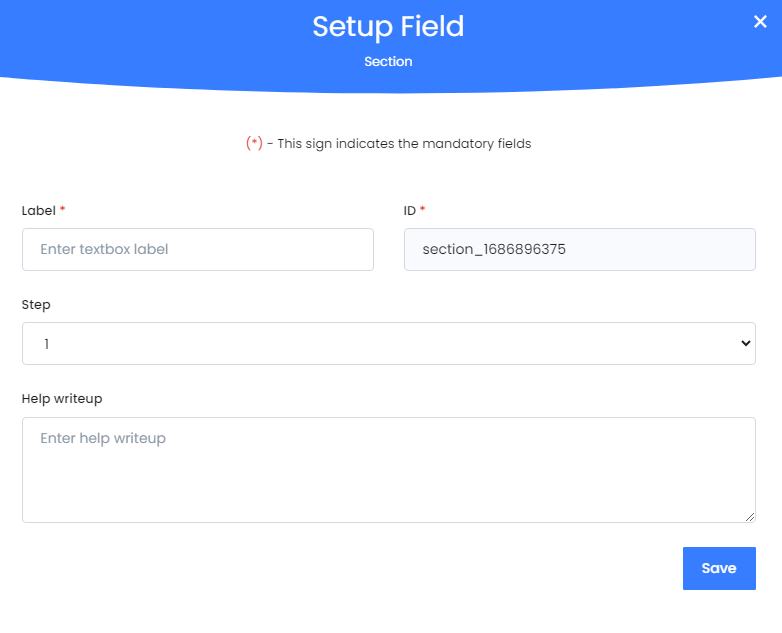
Label: Enter Textbox Label
ID : These characters & numbers field is generated automatically.
Step : Step is number of the Form on Project Dashboard. Refer to this Image below. Check the + Sign.
Mastersurvey Main Screen:
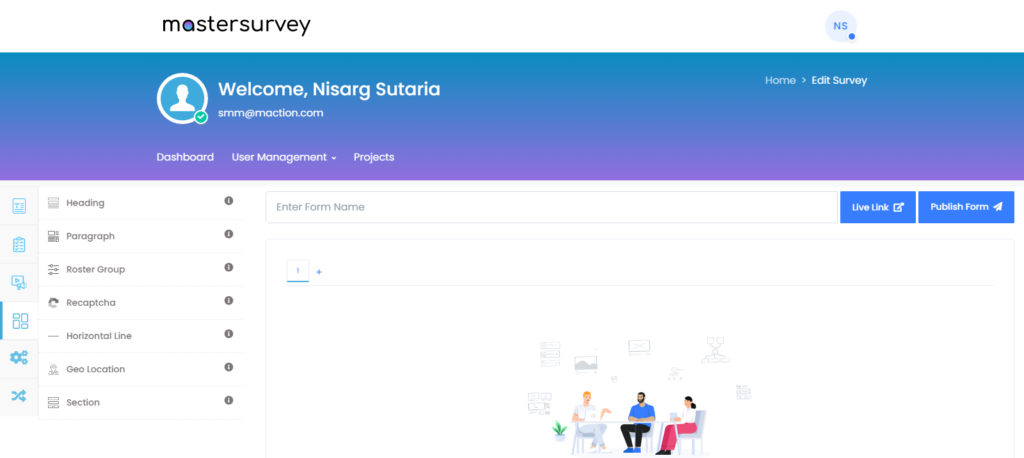
Help writeup: Gives the user a hint to the answer of the question.
To SAVE the settings please press Submit Button of Blue Color on bottom right side.